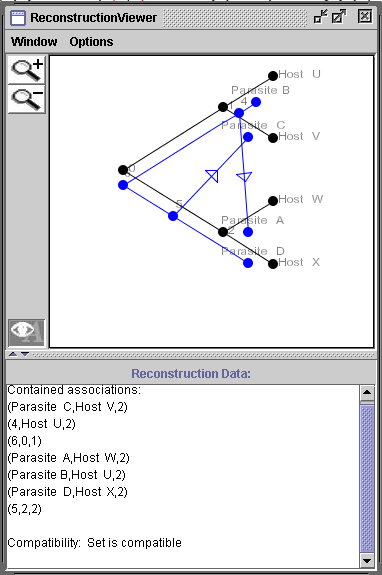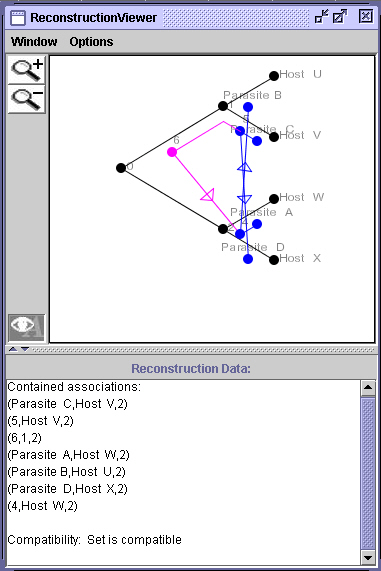Steps to Use Tarzan
- Start Tarzan with
java -cp Tarzan-v0.9.jar jungle/Tarzan - Create or load new trees in the tree editor window
- Chose build data structure under Build (this opens a Reconstructions Viewer)
- Check or change cost table and minimization criteria under Options> in the new Reconstructions Viewer
- List all or only the cost minimal reconsructions (under View in the Reconstructions Viewer (this opens a reconstruction table)
- Double click on a row for a contruction you are interested (this opens a Reconstruction Viewer)
Steps to use Tarzan in more detail:
-
Start Tarzan with
java -cp Tarzan-v0.9.jar jungle/Tarzan -
Create or load new trees in the tree editor window
Example: Host tree (left tree) and parasite tree (right tree) have been defined, nodes corresponding to current species have been given the species names (Host U, …, Host X, Partasite A, …, Parasite D), mapping Phi that shows which parasite lives on which hosts has been defined as indicated by the blue lines, and ranks have been defined for the nodes in both trees (e.g. the roots of both trees are in time zone 1, node 1 in the host tree is in time zone 2, node 4 in the parasite tree is in times zones 2-3, all living species are in time zone 3).
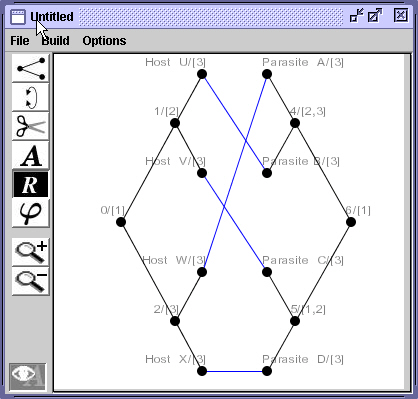
- Choose build data structure under Build (this opens a Reconstructions Viewer)
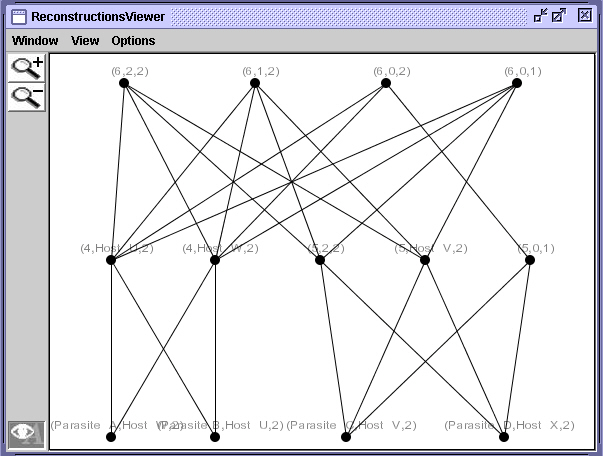
- Check or change cost table and minimization criteria under Options> in the new Reconstructions Viewer
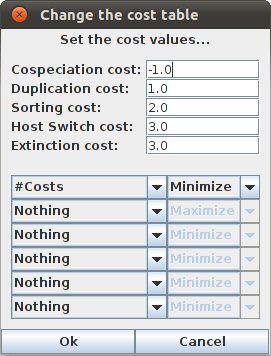
Screenshot showing the Change the Cost Table window.
Here the cospeciation cost are -1.0, duplication costs are 1.0, sorting cost are 2.0, host switch cost are 3.0, extinction cost are 3.0.
Optimization is done with respect to the following 3 criteria (in order of importance): minimize costs, maximize number of cospeciations, minimuze number of duplications
- List all or only the cost minimal reconsructions (under View in the Reconstrcutions Viewer (this opens a reconstruction table)
Shown is the list of all reconstructions that are possible (under the restriction that are given by the time ranks). Ordering is done according to costs.
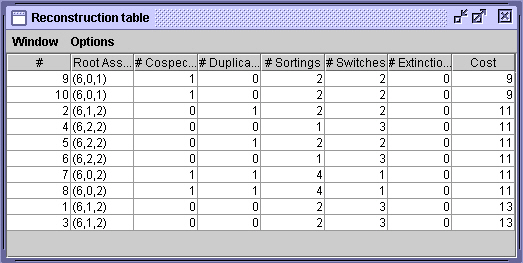
- Double click on a row for a contruction you are interested in (this opens a Reconstruction Viewer). The images below show the windows for the reconstructions #10 (upper) and #1 (lower). Additional information is given in the lower part of each window, e.g., if switches are compatible. The pink coloured line in the reconstruction #1 indicates additional sorting events. Due to the time constraints introduced by the ranks the actual switch happend on the edge to Host V (and not on the edge between node 0 and node 1).